Lync 2010 Skill Search Configuration with SharePoint 2010 People Search
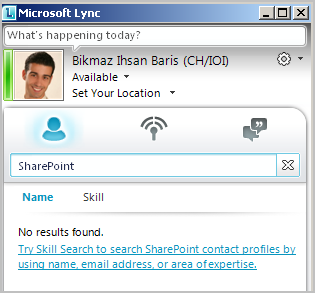
In this post I want to show you how to configure the skill search in Lync 2010. Lync uses the SharePoint Search Web Service to search after user skills.The skills are stored in the SharePoint User Profile Store. Requirements Lync Server (min. Standard) SharePoint Server 2007 or later (No WSS or SharePoint Foundation) Lync Client (No OCS) Result The final result looks like that: Enter a skill you want to search, here "SharePoint". Now click on Skill tab. You'll get a list of users who entered SharePoint as skill in their profile. 1. How to edit your skills. The skills are stored in the SharePoint User Profile Store. For that you have to enable and configure MySite in SharePoint. If MySite is enabled you can enter your profile page and edit your skills field. First open your MySite. Then go to the top right corner on a SharePoint page and open the personal menu. Click on "My Profile" Open My Profile Page Now you enter the "






